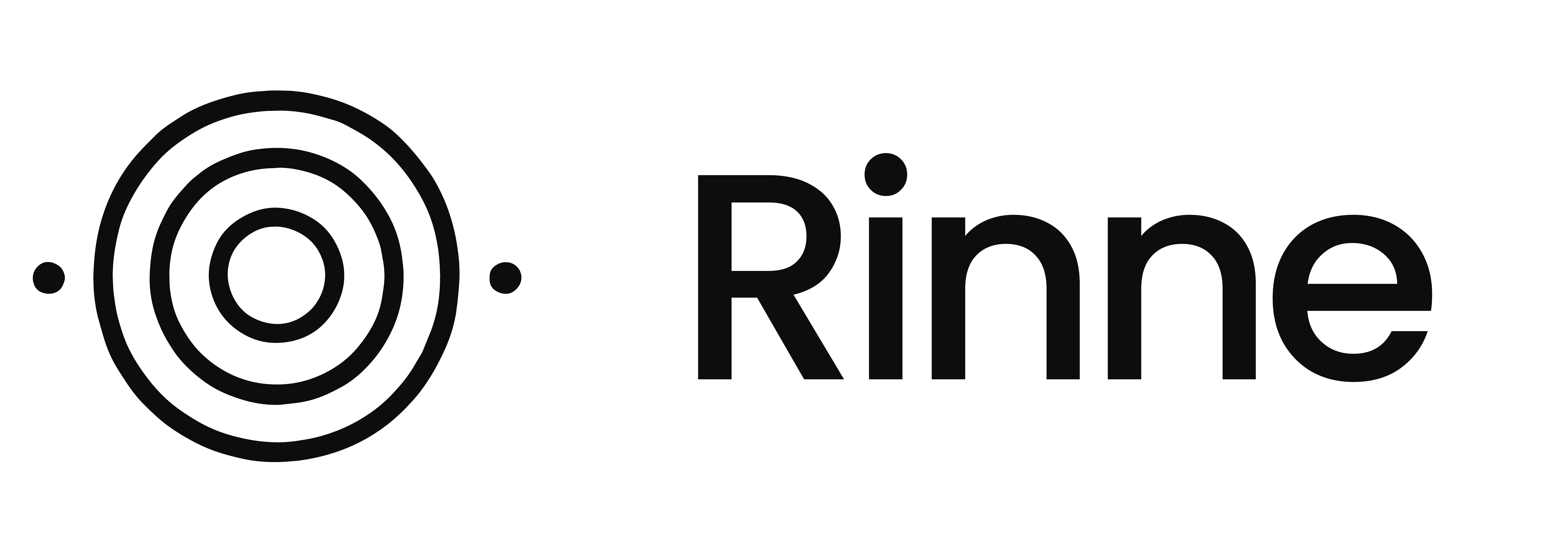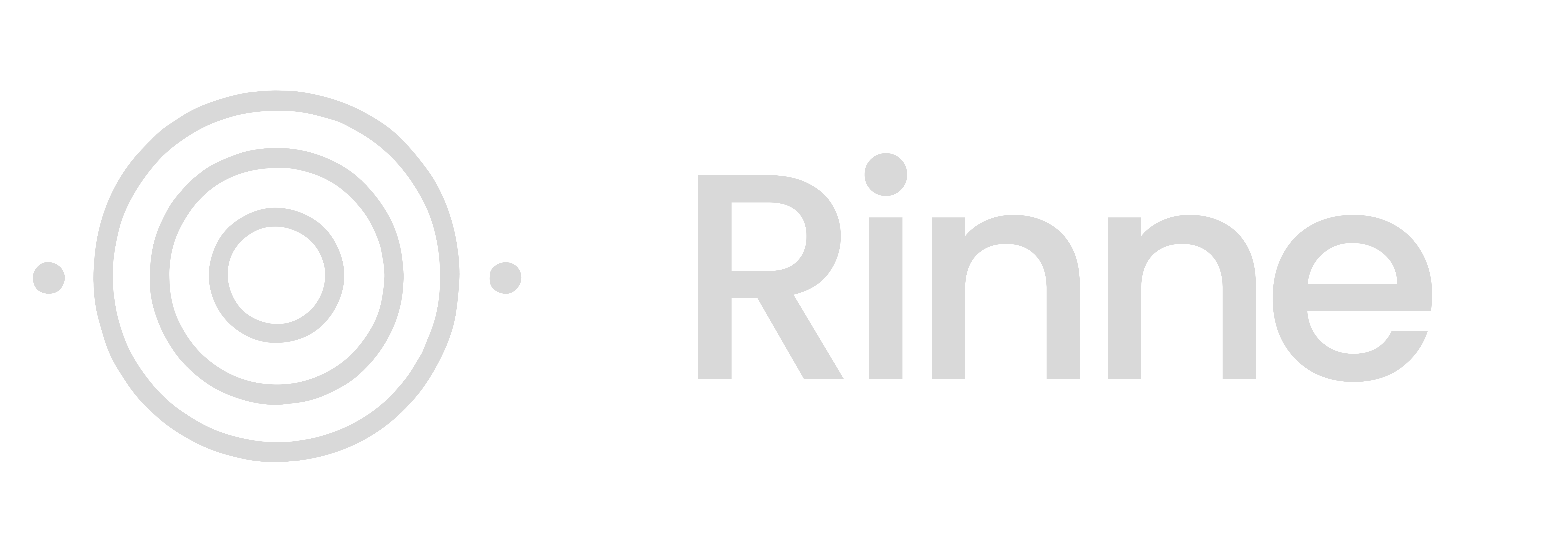How PIX works
- Merchant creates a PIX transaction with a QR code
- Customer scans the QR code with their banking app
- Customer confirms the payment
- Merchant receives instant notification
- Funds are settled to merchant’s account
Prerequisites
Before processing PIX payments, ensure:- Merchant has an active affiliation with a provider
- Affiliation includes
PIXinallowed_payment_methods - Merchant has at least one active PIX key
Creating a PIX transaction
Immediate PIX payment
PIX with due date
Create PIX payments with a due date and optional pricing modifiers (interest, fine, discount, abatement):PIX-specific fields
pix_data
pix_key_id(optional): Specific PIX key to use. If not provided, uses merchant’s primary keydescription(optional): Description shown to the payerexpiration_in_seconds(optional): QR code expiration time (1-86400 seconds, default: 86400). Must NOT be provided whendue_dateis provideddue_date(optional): Due date for the payment in YYYY-MM-DD format. Required when using interest, fine, discount, or abatementexpiration_in_days_after_due_date(optional): Days after due date before expiration (1-365, default: 30). Must NOT be provided ifdue_dateis also not provided
Consumer information
For PIX transactions, provide customer details:full_name: Customer’s full name (required whendue_dateis provided)email: Customer’s emaildocument_type:CPForCNPJ(required whendue_dateis provided)document_number: Customer’s document number (required whendue_dateis provided)
PIX QR code
The response includes a PIX QR code that customers can scan:PIX transaction lifecycle
1. Transaction created
Status:WAITING_PAYMENT
The transaction is created with a QR code. Customer has until expiration to pay.
2. Payment received
Status:APPROVED
When the customer pays, you receive a webhook notification:
3. Settlement
Funds are settled to the merchant’s bank account according to transfer configurations.4. Expiration (if not paid)
Status:EXPIRED
If the customer doesn’t pay before expiration, the transaction expires automatically.
PIX key management
Automatic PIX key creation
When a merchant’s affiliation is activated, Rinne automatically creates a primary EVP (random) PIX key. This ensures merchants can immediately receive PIX payments.Creating additional PIX keys
Merchants can create additional PIX keys:Listing PIX keys
PIX refunds
Refund PIX transactions using the refund endpoint:PIX refund reasons
CUSTOMER_REQUEST: Customer requested refundFRAUD: Fraudulent transactionBANKING_ERROR: Banking system errorPIX_WITHDRAWAL_OR_CHANGE_ERROR: PIX withdrawal or change error
Testing PIX in sandbox
In the sandbox environment, you can simulate PIX payments:PIX with due date features
Interest
Interest is applied when payment is made after the due date. Configure using:amount: Fixed amount in cents per periodpercentage: Percentage per period (0-100, up to 2 decimal places)modality: Calculation method
AMOUNT_PER_DAY: Fixed amount per dayPERCENTAGE_PER_DAY: Percentage per dayPERCENTAGE_PER_MONTH: Percentage per monthPERCENTAGE_PER_YEAR: Percentage per yearAMOUNT_PER_WORKING_DAY: Fixed amount per working dayPERCENTAGE_PER_WORKING_DAY: Percentage per working dayPERCENTAGE_PER_WORKING_MONTH: Percentage per working monthPERCENTAGE_PER_WORKING_YEAR: Percentage per working year
Fine
Fine is a one-time charge applied when payment is made after the due date:amount: Fixed amount in centspercentage: Percentage of transaction amount (0-100)modality:FIXEDorPERCENTAGE
Discount
Discount reduces the payment amount when paid before or on specific dates:modality: Discount calculation methoddiscount_dates_config: Array of up to 3 discount periods (for date-based modalities)amountorpercentage: Value for per-day modalities
FIXED_AMOUNT_UNTIL_DATE: Fixed amounts valid until specific datesPERCENTAGE_UNTIL_DATE: Percentages valid until specific datesAMOUNT_PER_DAY: Amount reduction per dayAMOUNT_PER_WORKING_DAY: Amount reduction per working dayPERCENTAGE_PER_DAY: Percentage reduction per dayPERCENTAGE_PER_WORKING_DAY: Percentage reduction per working day
Abatement
Abatement permanently reduces the transaction amount:amount: Fixed amount in centspercentage: Percentage of transaction amount (0-100)modality:FIXEDorPERCENTAGE
Best practices
Set appropriate expiration times
Set appropriate expiration times
- E-commerce: 15-30 minutes (900-1800 seconds)
- In-person: 5-10 minutes (300-600 seconds)
- Invoices: 24 hours (86400 seconds)
- Due date payments: Use
expiration_in_days_after_due_date(default: 30 days)
Handle expired transactions
Handle expired transactions
Monitor for expired transactions and notify customers to create a new payment.
Use webhooks for status updates
Use webhooks for status updates
Don’t poll for transaction status. Use webhooks to receive real-time updates.
Validate customer documents
Validate customer documents
Ensure customer CPF/CNPJ is valid before creating transactions to reduce fraud.
Use due dates for invoices
Use due dates for invoices
For invoice payments, use
due_date with appropriate pricing modifiers to encourage early payment and handle late payments.